
Upgrade Your Drupal Skills
We trained 1,000+ Drupal Developers over the last decade.
See Advanced Courses NAH, I know EnoughDrupal 8 Content Moderation Tips & Tricks
The Content Moderation core module was marked stable in Drupal 8.5. Think of it like the contributed module Workbench Moderation in Drupal 7, but without all the Workbench editor Views that never seemed to completely make sense. The Drupal.org documentation gives a good overview.
Content Moderation requires the Workflows core module, allowing you to set up custom editorial workflows. I've been doing some work with this for a new site for a large organization, and have some tips and tricks.
Less Is More
Resist increases in roles, workflows, and workflow states and make sure they are justified by a business need. Stakeholders may ask for many roles and many workflow states without knowing the increased complexity and likelihood of editorial confusion that results.
If you create an editorial workflow that is too strict and complex, editors will tend to find ways to work around the system. A good compromise is to ask that the team tries something simple first and adds complexity down the line if needed.
Try to use the same workflow on all content types if you can. It makes a much simpler mental model for everyone.
Transitions are Key
Transitions between workflow states will be what you assign as permissions to roles. Typically, you'll want to lock down who can publish content, allowing content contributors to create new drafts only.
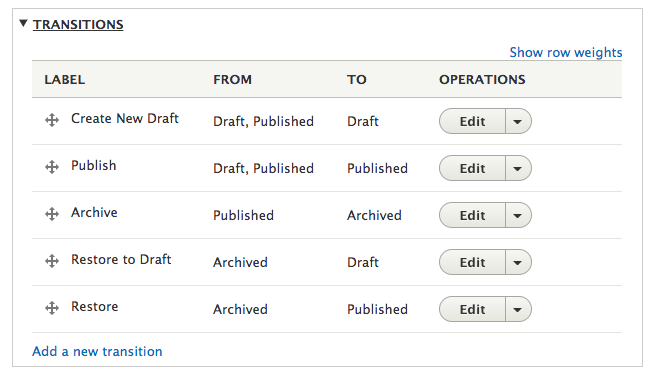
You might want some paper to map out all the paths between workflow states that content might go through. The transitions should be named as verbs. If you can't think of a clear, descriptive verb that applies, you can go with 'Set state to %your_state" or "Mark as %your_state." Don't sweat the names of transitions too much though; they don't seem to ever appear in an editor-facing way anyway.
Don't forget to allow editors to undo transitions. If they can change the state from "Needs Work" to "Needs Review," make sure they can change it back to "Needs Work."
You must allow Non-Transitions
Make sure the transitions include non-transitions. The transitions represent which options will be available for the state when you edit content. In the above (default core) example, it is not possible to edit archived content and maintain the same state of archived. You'd have to change the status to published and then back to archived. In fact, it would be very easy to accidentally publish what you had archived, because editing the content will set it back to published as the default setting. Therefore, make sure that draft content can stay as draft when edited, etc.
Transition Ordering is Crucial
Ordering of the transitions here is very important because the state options on the content editing form will appear as a select list of states ordered by the transition order, and it will default to the first available one.
If an editor misses setting this option correctly, they will simply get the first transition, so make sure that first transition is a good default. To set the right order, you have to map each state to what should be its default value when editing. You may have to add additional transitions to make this all make sense.
As for the ordering of workflow states themselves, this will only affect ordering when states are listed, for example in a Views exposed filter of workflow states or within the workflows administration.
Minimize Accidental Transitions
But why wouldn't my content's workflow state stay the same by default when editing the content (assuming the user has access to a transition that keeps it the same)? I have to set an order correctly to keep a default value from being lost?
Well, that's a bug as of 8.5.3 that will be fixed in the next 8.5 bugfix release. You can add the patch to your composer.json file if you're tired of your workflow states getting accidentally changed.
Test your Workflow
With all the states, transitions, transition ordering, roles, and permissions, there are plenty of opportunities for misconfiguration even for a total pro with great attention to detail like yourself. Make sure you run through each scenario using each role. Then document the setup in your site's editor documentation while it's all fresh and clear in your mind.
What DOES Published EVEN MEAN ANYMORE?
With Content Moderation, the term "published" now has two meanings. Both content and content revisions can be published (but only content can be unpublished).
For content, publishing status is a boolean, as it has always been. When you view published content, you will be viewing the latest revision, which is in a published workflow state.
For a content revision, "published" is a workflow state.
Therefore, when you view the content administration page, which shows you content, not content revisions, status refers to the publishing status of the content, and does not give you any information on whether there are unpublished new revisions.
Where's my Moderation Dashboard?
From the content administration page, there is a tab for "moderated content." This is where you can send your editors to see if there is content with drafts they need to review. Unfortunately, it's not a very useful report since it has neither filtering nor sorting. Luckily work has been done recently to make the Views integration for Content Moderation/Workflows decent, so I was able to replace this dashboard with a View and shared the config.
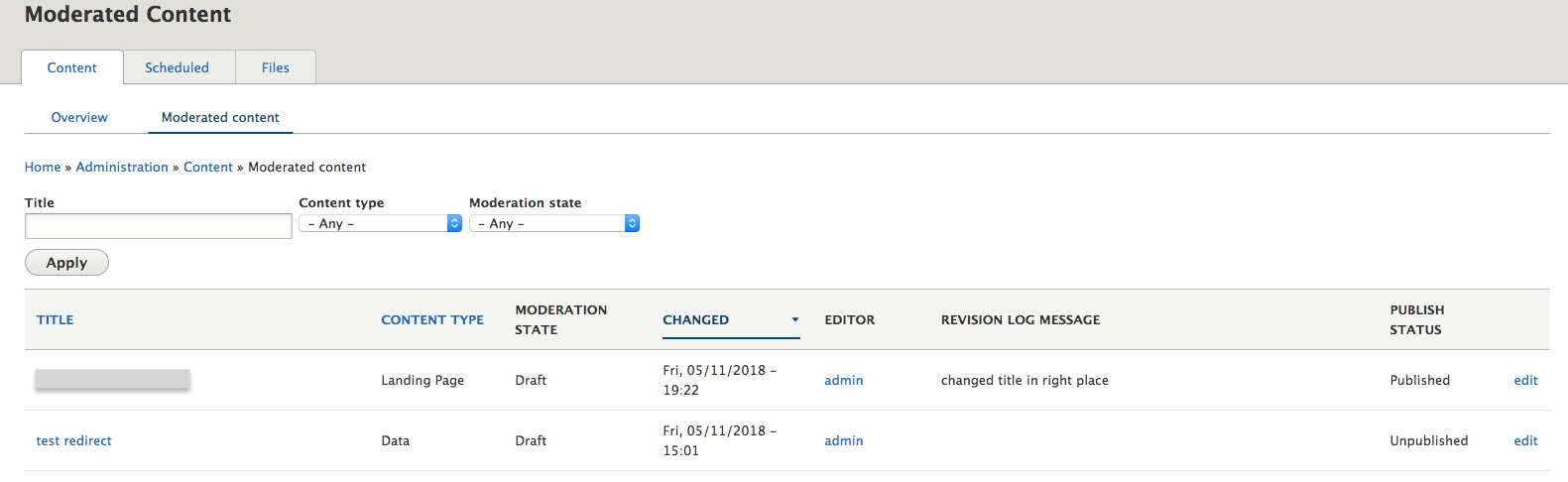
Reviewer Access
In a typical editorial workflow, content editors create draft edits and then need to solicit feedback and approval from stakeholders or even a legal team. To use content moderation, these stakeholders need to have Drupal accounts and log in to look at the "Latest Revision" tab on the content. This is an obstacle for many organizations because the stakeholders are either very busy, not very web-savvy, or both.
You may get requests for a workflow in which content creation and review takes place on a non-live environment and then require some sort of automated content deployment process. Content deployment across environments is possible using the Deploy module, but there is a lot of inherent complexity involved that you'll want to avoid if you can.
I created an Access Latest module that allows editors to share links with an access token that lets reviewers see the latest revision without logging in.
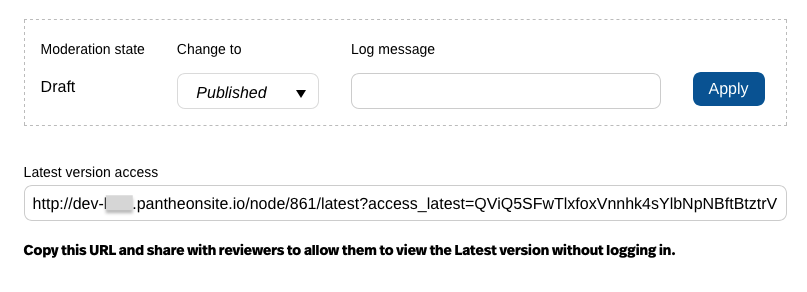
Log Messages BUG
As of 8.5.3, you may run into a bug in which users without "administer content" permission cannot add a revision log message when they edit content. There are a fewissues related to this, and the fix should be out in the next bugfix release. I had success with this patch and then re-saving all my content types.
About Drupal Sun
Drupal Sun is an Evolving Web project. It allows you to:
- Do full-text search on all the articles in Drupal Planet (thanks to Apache Solr)
- Facet based on tags, author, or feed
- Flip through articles quickly (with j/k or arrow keys) to find what you're interested in
- View the entire article text inline, or in the context of the site where it was created
See the blog post at Evolving Web

