
Upgrade Your Drupal Skills
We trained 1,000+ Drupal Developers over the last decade.
See Advanced Courses NAH, I know EnoughMastering Drupal 8 Multilingual: Part 3 of 3
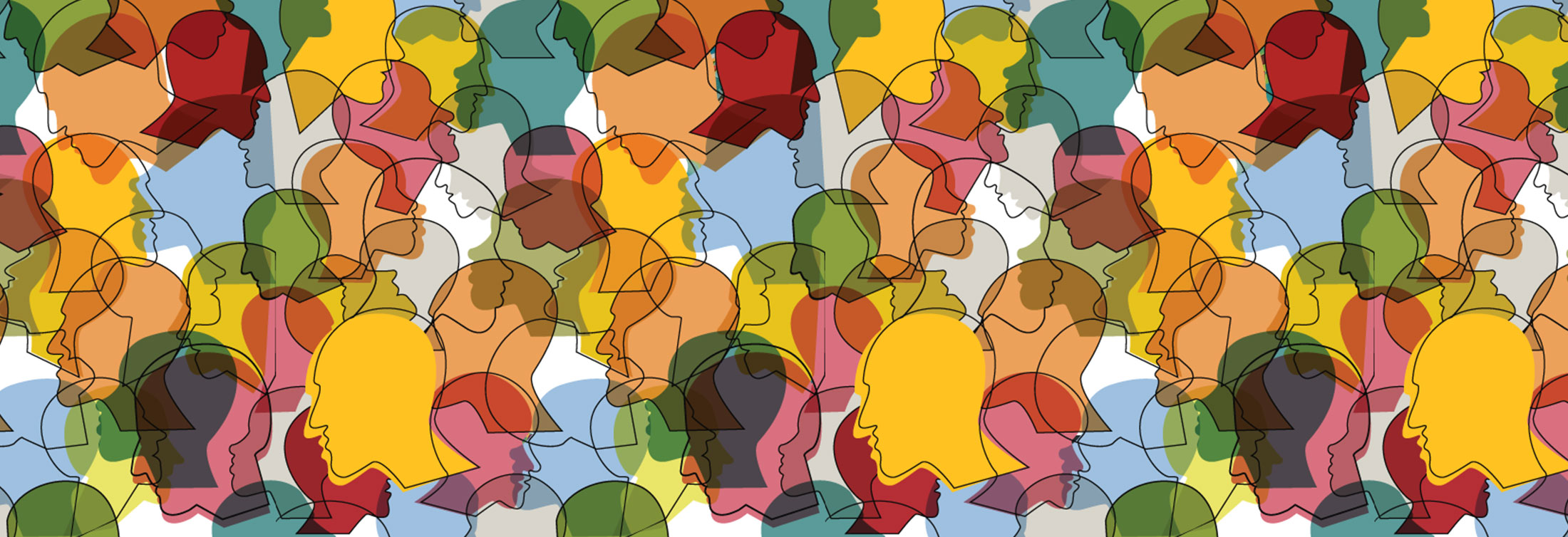
As we noted in Mastering Drupal 8 Multilingual: Post 2 of 3, installing the Multilingual modules, enabling content translation and setting the configuration translation is really all you need to do in order to translate your site.
However, the translation experience does leave a few things still to be resolved:
- Views will show duplicate results for translations.
- It is difficult to know what language the site is in on the admin side.
- Interface translations can affect content edit forms to the point where it is nearly impossible to know which field you are editing.
Views translation duplicates
Out-of-the-box, any view (including the Admin Content view) will show what appears to be duplicate results for multilingual translated content. In reality, the duplicate content being registered by the view is the translated version of the node. If you are browsing the Admin Content view in English, clicking on any of the links to the node will take you to the English version, but it can be confusing to editors.
A simple solution to this is to enable the Translation Language filter and set the language to 'Interface translation selected for page.’ This will tell your views to only display the translations for the language the site is currently set to.
When using this filter, you’ll also want to ensure that the Rendering Language is set also to be ‘Interface language selected for page’ so that the translations are displayed in the current language.
Setting both the language filter and rendering language to the currently selected language, for all views that have translated results, will remove the duplicate results for translations and ensure that the correct content is always shown in the correct language.
It can also be helpful to add a language column to editorial views that have translated content. Displaying the language of the translation lets editors see the language of the node they are going to be editing—which can be very handy if there are languages on the site which editors are unfamiliar with.
Current admin language
Another common issue for editors is not knowing which language is active when navigating the admin side of the site. When using Drupal provided languages the admin side of the site will often be partially translated, but the amount of admin interface translation depends on the language and the part of the site you are in.
For example, an editor starts in English and goes to the Admin Content view and clicks Add Node. They add a node, then click the Translation tab to create a Spanish version. They do the translation, save the node and see the node displayed in Spanish. Now, they want to add a link to the node in the main menu.
They go to the main menu UI and often don’t realize that the active language is still Spanish. In the screenshot below, the only default indicator to let the editor know they are still in Spanish are a couple of admin toolbar links in Spanish and /es in the URL.
This is because the interface translation for Spanish has not been done for the bulk of the menu UI. Even when creating the menu link, there are only a few description text strings, the Enabled checkbox and the Save button in Spanish. A sharp editor will catch that, but someone less familiar with the menu UI could easily miss these indicators.
In our example, after adding their menu link, the editor clicks Save and then goes back to view the site. They see that there is now an English link to their new node on the Spanish translation because they unknowingly added the English link in the menu UI while the admin side was still in the Spanish language.
Providing an easy visual method for editors to detect the current language in the admin theme can be done by adding a bit of JS and CSS via a custom module or your custom admin theme. If adding via a custom module, you’ll want to be sure to add the library loading the JS and CSS files to admin pages only.
The first thing to do is to detect the current language of the site. This can be done by reading the lang attribute of the tag. You’ll also want to fetch the current url using window.location.href. Set them both as variables.
Once the variables are defined, a simple if/else statement will create the visual tag. Since we’re creating a tag for the current language, we might as well add a link back to the default language with the tag.
Lastly, some path detection can be used to add a confirm message on edit forms when the user clicks to go back to the default language letting them know unsaved translation changes will be lost. A bit of CSS will fix the tag to the bottom of the screen.
Translated field labels on edit forms
The goal of a multilingual site is to provide translated content. However, having translated content on the admin side is not always a desirable thing—especially if your editors are not multilingual!
The screenshot below is part of the node edit form for a booklet node being translated to Spanish. Because Spanish is a Drupal-provided language, much of the admin interface is translated automatically when the language is added. Fields that have their labels translated for the end user in configuration translation will also show that translated field label to the editor.
An editor who is very familiar with the booklet node form, or one who remembers their two years of high school Spanish, may be able to puzzle out what the bottom two fields are, but what about a new editor who only ever learned some German?
Field groups are the best choice when it comes to making edit forms easier to understand, and can help give editors a clear picture of what they are editing. By grouping fields together and arranging them in the order in which they appear on the rendered node, the editing experience becomes more intuitive and tied to the content. This is helpful for both English editing and translations.
Field groups are particularly key for translation. Field groups come with names shown only to the editor. By using a field group even for just single fields on a content type and naming the group just slightly different then the field it contains, the fields themselves can have translated labels for the end-user but the editor can still see the non-translated Field group label.
About Drupal Sun
Drupal Sun is an Evolving Web project. It allows you to:
- Do full-text search on all the articles in Drupal Planet (thanks to Apache Solr)
- Facet based on tags, author, or feed
- Flip through articles quickly (with j/k or arrow keys) to find what you're interested in
- View the entire article text inline, or in the context of the site where it was created
See the blog post at Evolving Web

