
Upgrade Your Drupal Skills
We trained 1,000+ Drupal Developers over the last decade.
See Advanced Courses NAH, I know EnoughRecurring Payments/Subscriptions in Drupal Commerce on the Example of the Commerce Recurring Module
Recurring payments are gaining in popularity and are also increasingly used by well-known brands. You will find this type of a settlement model in Netflix, Spotify, or Apple Music, among others. Undoubtedly, they are convenient for e-business due to the regularity and timeliness of payments, full automation, and security. If you want to implement this method of collecting payments, I encourage you to read this article. You will learn how to do it in Drupal Commerce.
What are recurring payments?
These are payments that are collected from customers between selected periods of time. Most often, these payments are made monthly, but there are also other models. Some systems collect payments once a year, others – once a week. It is also possible to define a quarterly cycle. Other time intervals are less common.
What can you sell using recurring payments?
Netflix and Spotify mentioned in the introduction are systems with a database of files (video, audio). In order to have access to them, one must make recurring payments.
In our Drupal agency, we implemented a similar project – using Drupal, of course. After making a payment, the user gets access to the system and unique PDF files. The client has the option of purchasing a single, specific file, as well as paying for a monthly or annual subscription. The latter option allows them to get access to all files in the system.
A similar system that we developed at Droptica is Training Realm. It is a web application that offers users the ability to log training sessions, create training schedules and adjust the difficulty of training cycles to the user's level. And as you can probably guess, we also used the recurring payment service in this case.
In the examples above, you can see that recurring payments are most often associated with digital products or services. Of course, this solution can be implemented to sell physical products. A perfect example is diet catering. The system automatically charges a monthly fee for the food to be delivered over the course of the next 30 days.
As you can see, the uses are many. Recurring payments are very convenient for businesses, as they provide them with regular income over a predictable period of time.
Installation of the recurring payments module in Drupal Commerce
I will present enabling and configuring the Commerce Recurring module on the basis of the Droopler distribution. We have prepared a starter package for Drupal Commerce there – just enable the d_commerce modules (screenshot below) to get a ready-made Drupal-based Commerce system.
Installing the Droopler system is very simple. Instructions for Composer can be found here.
If you already have the Droopler system, you need to install the Commerce Recurring module.
Download the appropriate Recurring module files and any additional modules needed for this example with the command:
composer require drupal/commerce_recurring drupal/facets_pretty_paths drupal/commerce_paypalAfter running these commands in the terminal, you should see this effect:
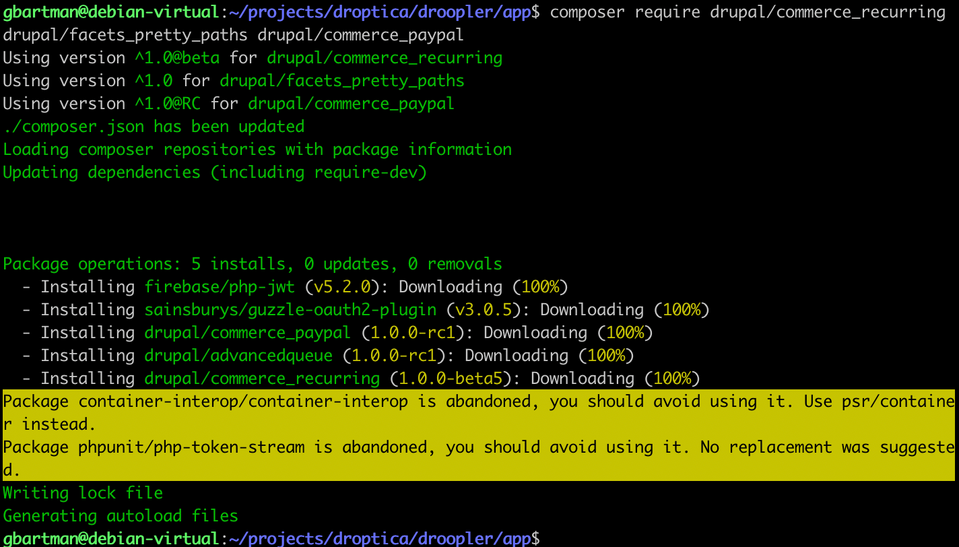
In the next step in Drupal, go to the module list page (/admin/modules) and enable the following modules:
- d_commerce
- d_commerce_product
- d_commerce_products_list
- Commerce Recurring
For recurring payments, you will also need a payment module that supports recurring payments. In this entry, the example will be based on the Commerce PayPal module.
You can download the module using the command:
composer require drupal/commerce_paypalThe description of how to enable and configure the module can be found on the drupal.org project website.
Configuration of the Commerce Recurring module
After installing the module, we will see two additional pages in the admin panel:
- Billing schedules /admin/commerce/config/billing-schedules
- Subscriptions /admin/commerce/subscriptions
We will start with the settings on the Billing schedules page. Here you can decide whether the client will pay monthly, weekly, or daily. Or maybe you want to charge every 13 days? Yes, you can configure such a payment period as well.
In addition, you will also set the parameter deciding when the payment is to be collected: whether it should be immediately after the purchase or maybe at the end of the set period (e.g. at the end of the month).
You will also decide whether the payment is always to be collected on the first of the month or if it should be collected on the same day of the next month in which the purchase was made (e.g. purchase on the 13th of the month, so payment will always be on the 13th of every month).
Another parameter is proportionality, e.g. for annual payments: if someone makes a purchase in July, you will define whether they pay the amount for a whole year or only for half a year, and the next payment for a whole year will be in January.
At the end of the form, you will decide what to do if the payment fails (e.g. you can retry the payment in 3 days).
As you can see, the configuration options are many. Everyone will find a configuration that fits their business model.
Recurring monthly payments
Below you will find an example of form settings for recurring monthly payments. Payment will be charged in advance and always made in full per month (calculated from the date of purchase by the client).
In the event of a payment failure, the system will try to process the payment three more times before disabling the subscription.
This is how it looks in the form:
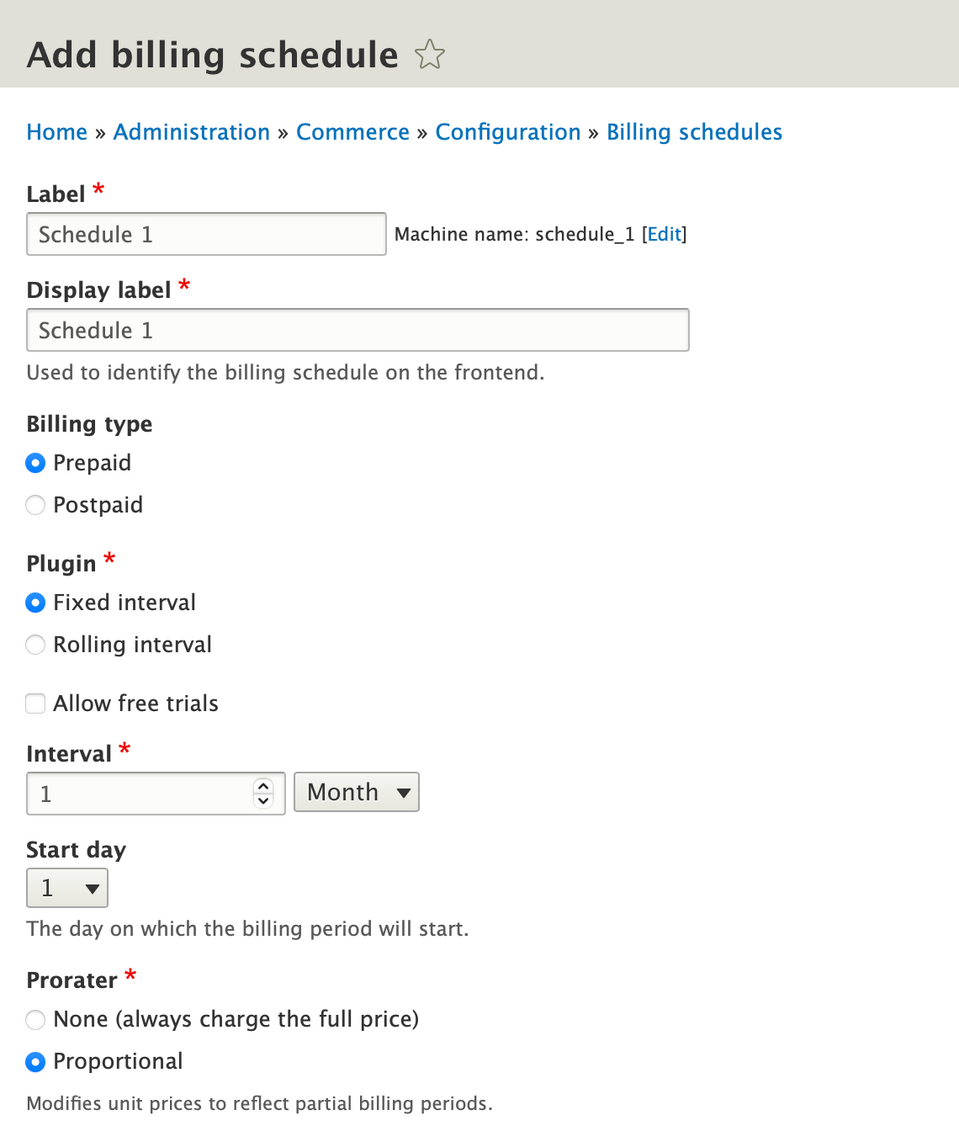
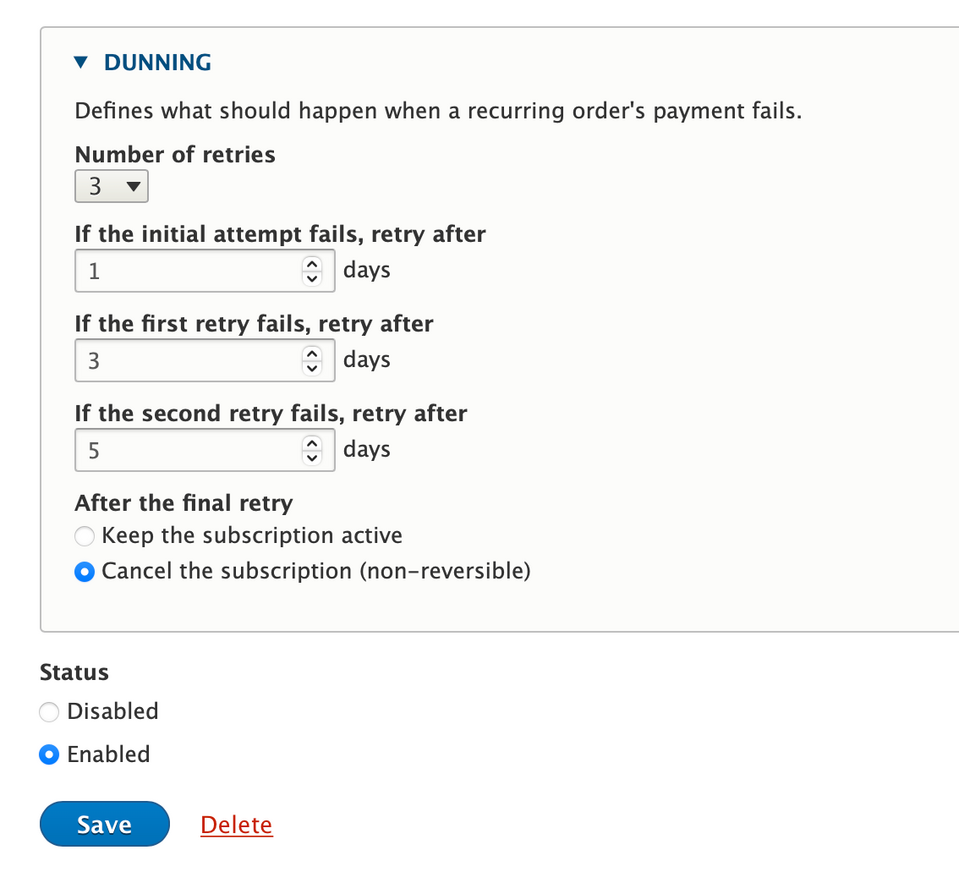
The full description of the settings for this form can be found in the documentation on the Drupal Commerce page.
Adding recurring payments to a product
In this case, you will see what a recurring payment looks like in relation to a product, e.g. the diet mentioned above catering.
It is a common practice to create a separate product variation that allows for a subscription. In general, every product can have a variation that will differ in price, SKU code, and/or other characteristics.
For example, an e-commerce platform dealing with the sale of clothing may have a "T-shirt" product created the variations of which will be different colour versions. In order to create variations, go to
- '/admin/commerce/config/product-variation-types'
or through the menu
- Commerce->Configuration->Products->Products variation types and then click "Add product variation type".
In this simple form, enter the name of the variation to be created and select "Allow subscription".
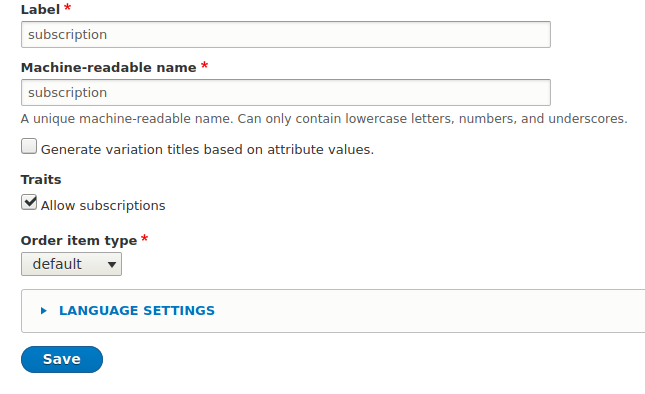
Every created product type allows you to add one variation. So, if you do not want to lose the existing products, you have to create an additional product type, the variations of which will be subscriptions.
To do this, go to '/admin/commerce/config/product-types' and click on "Add product type". Fill out the form from the drop-down list and select the previously created variation ('subscription' in the case of this example).
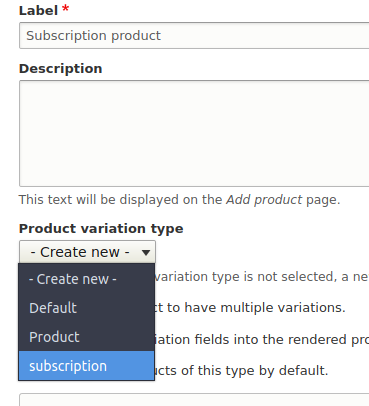
Then you need an actual product that the end-user can add to the shopping cart. You can add it by going to the page "/product/add". From the list of product types, select the previously created "Subscription product". Fill out the form in accordance with the fields being displayed, and then click "Save and add variations". You will see a table showing all the created variations related to this product. Click "Add variation". In the displayed form, fill out the fields such as SKU and price.
The title field, in this case, is the name of the variation being created. As mentioned earlier, one product can have any number of these, and the name of the variation itself, along with the product name, will be displayed in the order and the cart. In the case of a subscription, you can create variations divided by period, e.g. a month, half a year, a year. For this example, we have created a monthly subscription so that we will name the product variation "monthly" and in the Billing schedule field, we will select the monthly interval that we created earlier.
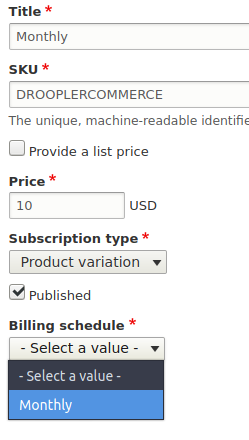
After clicking the "save" button, you return to the list of variations of a given product, as can be seen on the list, the title of the variation ultimately consists of the product name and the associated variation name created.

In the next step, you can go to the product view, add it to the cart and go through the purchase process. After successfully completing the payment and placing the order, if it contained any product with which a recurring payment is associated, a subscription will be created, which you can manage at '/admin/commerce/subscriptions' or through the 'Commerce->Subscriptions' admin panel.

A more detailed description of the module's operation can be found here.
Creating standalone recurring payments
So far, we have created a subscription as a separate product that the client can add to the cart also with the products that do not necessarily have to be subscriptions. But what if you do not want to create products and variations, e.g. if you want to give users the option of repeated payments?
The Commerce Recurring module also allows you to add recurring payments. This can be done in the same place where the list of subscriptions created on the basis of orders is located, by clicking the "Add subscription" button and selecting the "standalone" option. Then you fill out the form as required. Note that in this situation, it is required to specify the user to whom the subscription will be assigned.
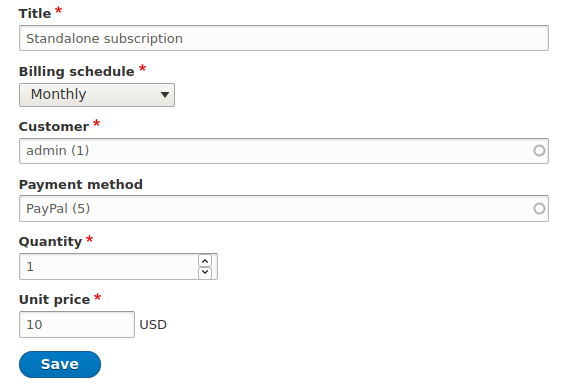
More detailed description can be found here.
Summary
Drupal offers a wide range of possibilities to create tailored e-commerce solutions. Learn more about Drupal Commerce from our other blog posts:
If, on the other hand, you need specialist support, check out our Drupal Commerce page.
About Drupal Sun
Drupal Sun is an Evolving Web project. It allows you to:
- Do full-text search on all the articles in Drupal Planet (thanks to Apache Solr)
- Facet based on tags, author, or feed
- Flip through articles quickly (with j/k or arrow keys) to find what you're interested in
- View the entire article text inline, or in the context of the site where it was created
See the blog post at Evolving Web

